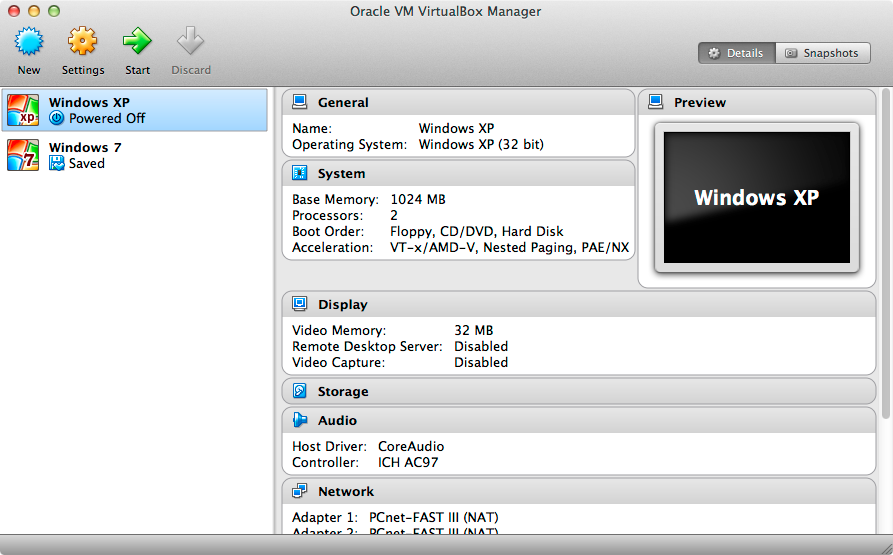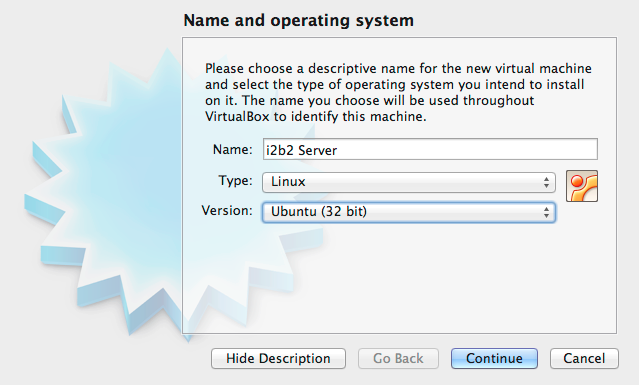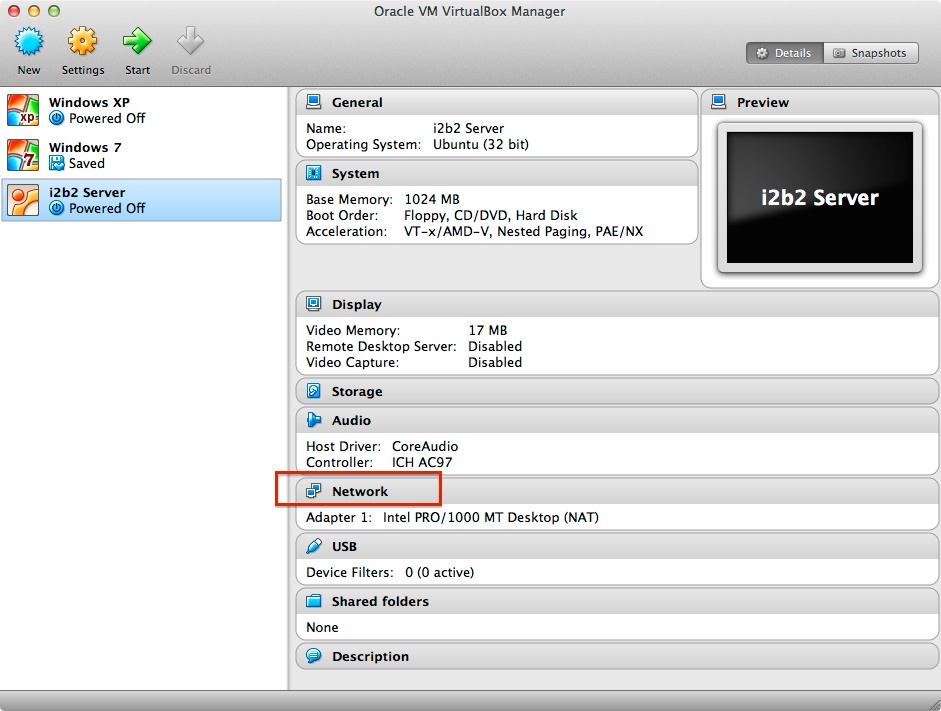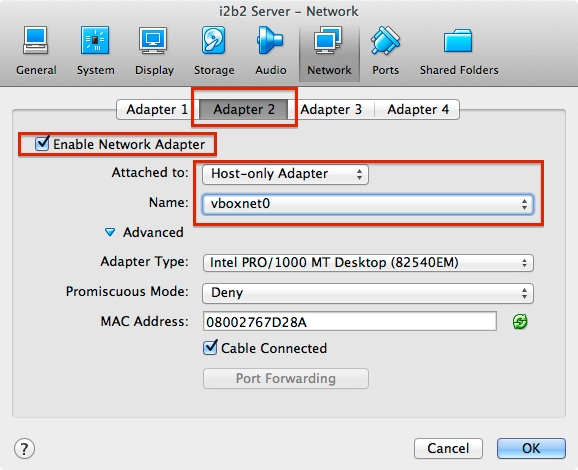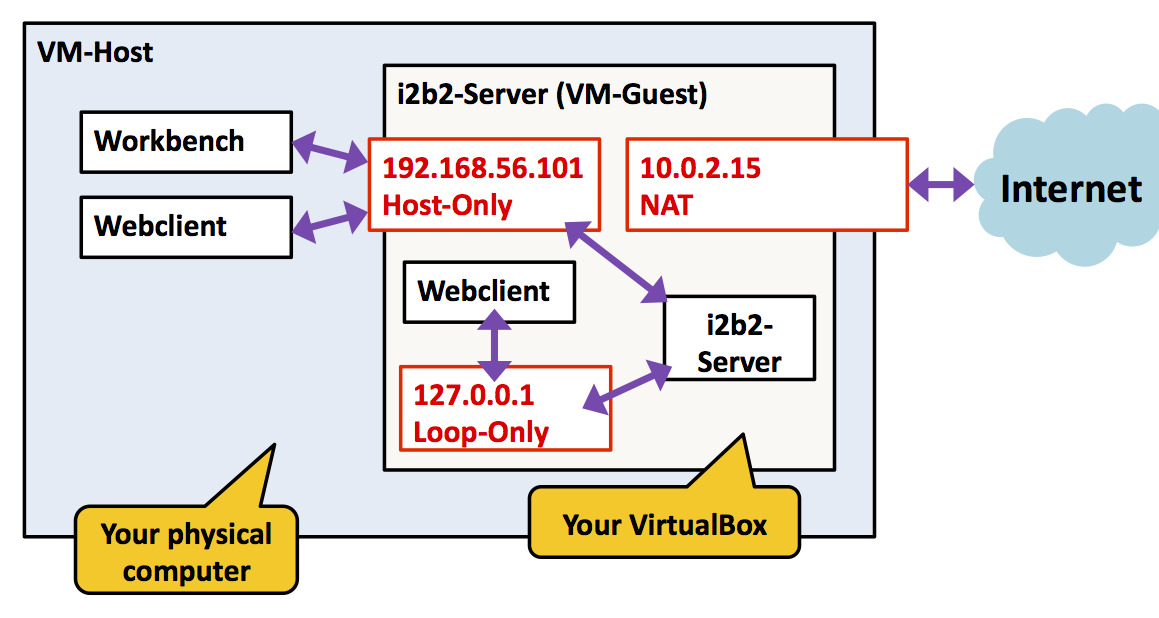Virtual machine setup
In order to use the i2b2 Wizard, you need either a physical computer or a virtual machine, running Ubuntu Linux 14.04 (or any other supported Linux). A virtual machine has many advantages compared to a physical computer, such as storing the current machine state and reverting to it.
In this guide, we use VirtualBox because it is free and works on a variety of operating systems. For other VM software, e.g. VMware, the configuration is very similar.
1. Launch VirtualBox and choose "New" (upper left corner):
(In the screenshot above there are already some virtual machines.)
2. Choose a name for your i2b2 instance, for example "i2b2 Server". Below, choose "Linux" and "Ubuntu (32 bit)". Press "Next".
3. On the next screen, choose 1024 MB of memory. Press "Next". Choose "Create virtual hard drive now", "Next". In the new window press "Create", choose "VDI (VirtualBox Disk Image)", "Continue", "Dynamically allocated", "Continue". Choose 16 GB (8 GB is not enough), "Create". The new virtual machine will be listed in the VirtualBox main window.
4. On the right side of the window in the "Details" tab you will find the entry "Network" with one entry: "Adapter 1: Intel PRO/1000 MT Desktop (NAT)".
5. Click on the "Network" entry. In the new window select the tab "Adapter 2", check "Enable Network Adapter" and select "Attached to: Host-only Adapter". Press "OK".
The main window should now list "Adapter 1" and "Adapter 2" just below "Network".
The figure below explains why this second networking interface is necessary. The NAT interface is used only for accessing the internet. The host-only interface, in contrast, is used to allow access to your VM from your host computer (where the i2b2 Workbench is running).
6. Now add the Ubuntu ISO-file. Select the blue "Storage" entry in the VirtualBox main window. On the left side of the new window in the "Storage Tree" select the CD-icon labeled "Empty". On the right side, click on the blue CD icon and select "Choose a virtual CD/DVD disk file". Select the ubuntu-14.04-desktop-i386.iso which you have previously downloaded. The entry "IDE Secondary Master (CD/DVD): ubuntu-14.04-desktop-i386.iso" should now be listed in the VirtualBox main window under "Storage".