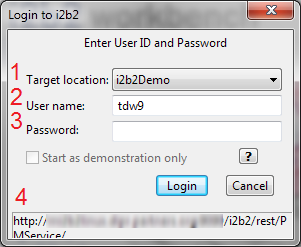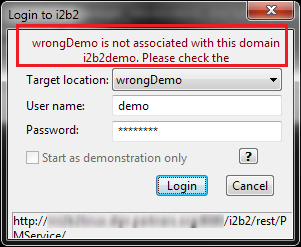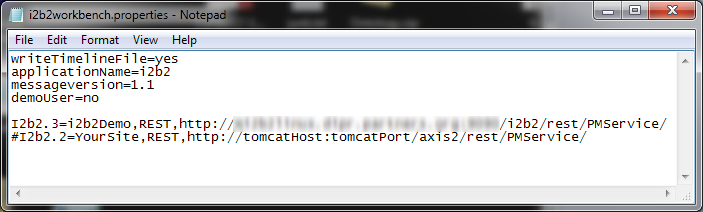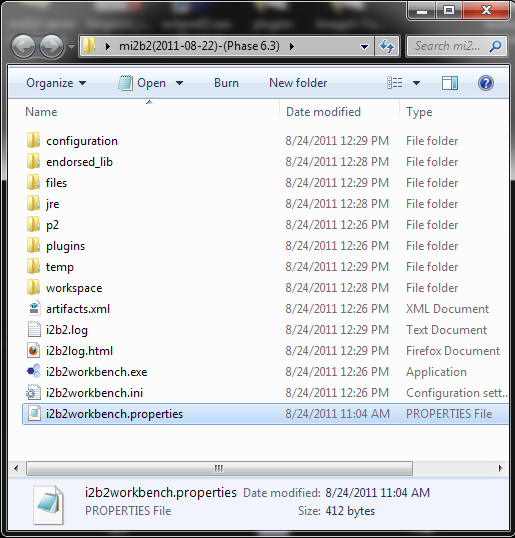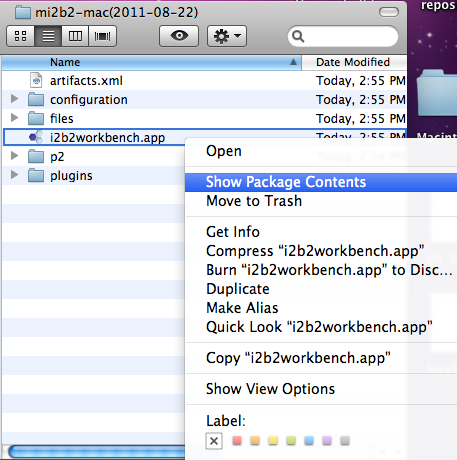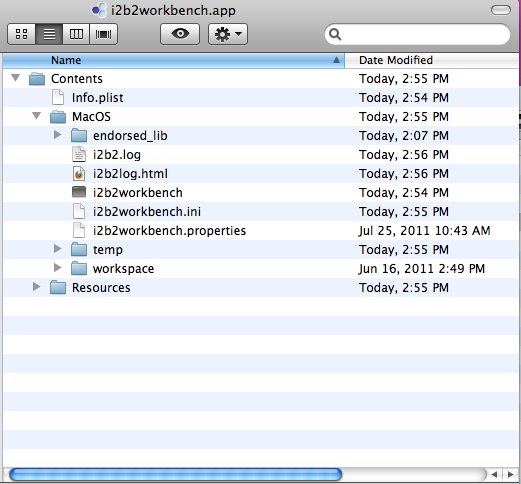Page History
Frequently Asked Questions
| Anchor | ||||
|---|---|---|---|---|
|
1. How do I log
...
in
...
?
| Section | ||||
|---|---|---|---|---|
|
...
|
...
2. Why does the log in screen tell me my target location does not match a domain?
| Section | |||||||||
|---|---|---|---|---|---|---|---|---|---|
| |||||||||
| Section | |||||||||
|
| Section | ||||
|---|---|---|---|---|
|
...
| Anchor | ||||
|---|---|---|---|---|
|
3. Where do I find the (i2b2workbench.properties) file?
| Section | ||||||||
|---|---|---|---|---|---|---|---|---|
|
...